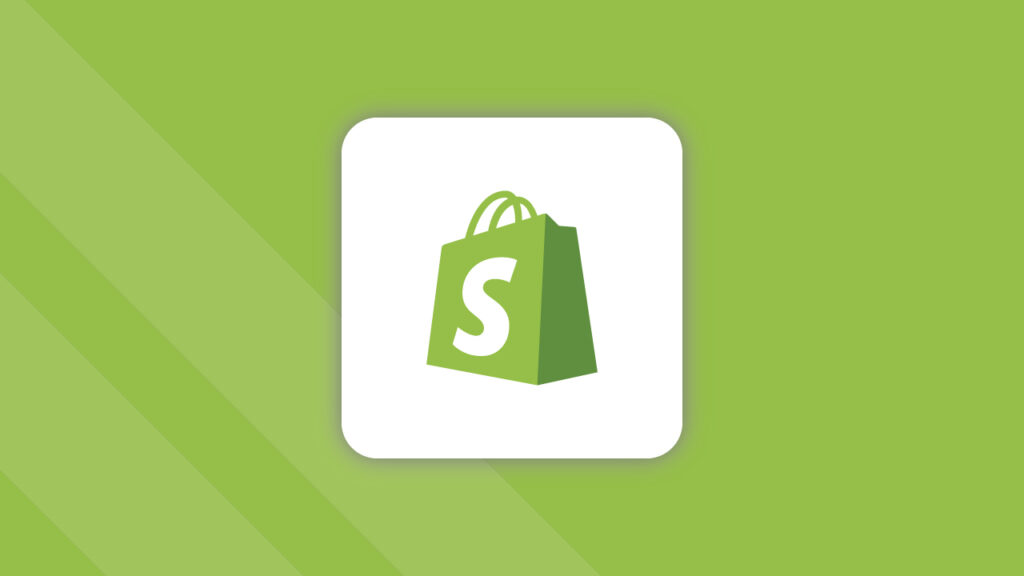
As an e-commerce store owner, managing your inventory is crucial to your success. Not having enough stock can result in lost sales and disappointed customers, while overstocking can tie up valuable resources and negatively impact your bottom line. Fortunately, Shopify offers a variety of tools and features to help you manage your inventory effectively. In this article, we will explore how to manage inventory on your Shopify store in detail, covering everything from setting up your products to tracking your stock levels.
Setting Up Your Products
Before you can start managing your inventory, you need to set up your products correctly in Shopify. Here’s how to do it:
a. Product Information
Start by adding your product information to Shopify. This includes the product name, description, price, and any variants such as size or color. Be sure to include high-quality images of your products to help customers make informed purchasing decisions.
b. SKU
Assign a unique SKU (Stock Keeping Unit) to each product in your inventory. This code will help you track your products, especially if you have a large inventory. You can use a combination of letters, numbers, and symbols to create your SKU.
c. Product Type
Assign each product to a product type. This will help you organize your products and make it easier to manage your inventory. For example, if you sell clothing, you might have product types such as shirts, pants, and dresses.
d. Collection
Assign each product to a collection. Collections are groups of products that are related to each other. For example, you might have a collection for men’s clothing or a collection for sale items.
Tracking Your Inventory
Once your products are set up, it’s time to start tracking your inventory. Here are the steps to follow:
a. Stock Counts
Start by counting your current stock levels for each product. This will give you a starting point to work from. You can enter your stock counts manually in Shopify, or you can use an inventory management system to track your stock levels automatically.
b. Stock Threshold
Set a stock threshold for each product. This is the minimum level of stock you want to have on hand at all times. When your stock levels fall below this threshold, you’ll know it’s time to reorder.
c. Reorder Point
Set a reorder point for each product. This is the point at which you want to reorder your products. For example, if your stock threshold is 10 and your reorder point is 20, you’ll want to reorder when your stock levels fall below 20.
d. Stock Adjustment
Track your stock levels regularly and make adjustments as needed. For example, if you receive a new shipment of products, you’ll need to add those to your inventory. Similarly, if you sell a product, you’ll need to deduct that from your inventory.
Using Apps to Manage Your Inventory
In addition to Shopify’s built-in inventory management features, there are also several apps available to help you manage your inventory. Here are a few popular options:
a. Stocky
Stocky is an inventory management app that integrates with Shopify. It offers features such as automated stock adjustments, purchase order creation, and sales forecasting.
b. TradeGecko
TradeGecko is an inventory management app that offers features such as automatic stock updates, order management, and multi-location inventory tracking.
c. Stitch Labs
Stitch Labs is an inventory management app that offers features such as inventory tracking, order management, and reporting. It also integrates with several e-commerce platforms, including Shopify.
d. Orderhive
Orderhive is an inventory management app that offers features such as multi-channel inventory tracking, order management, and shipping management. It also integrates with several e-commerce platforms, including Shopify.
Managing your inventory is an essential part of running a successful e-commerce store. Shopify offers a variety of tools and features to help you manage your inventory effectively, from setting up your products to tracking your stock levels. By following the best practices outlined in this article and using the right apps, you can ensure that you always have the right products in stock, prevent overstocking, and keep your customers happy.
